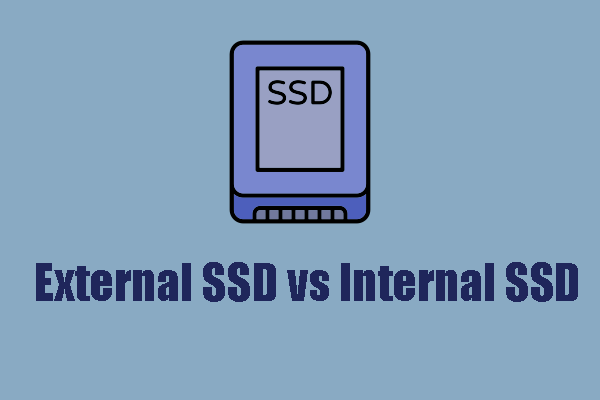The Solid State Drive (SSD) is the best at making our digital lives faster and more responsive. For most tasks that need to be done quickly, we are no longer stuck waiting for a whirring, clicking hard disk drive (HDD) to find our data. But as you look to upgrade, a crucial question emerges, sparking debate in forums and tech circles across the web: the great Internal vs external SSD battle.
One group swears by the raw, untethered power of an internal drive that is right next to the processor. The other side supports the sleek, portable external SSD because it is easy to use and its performance is getting better quickly.
So, which one is really faster?
You might have guessed that the answer is more interesting and complicated than just “this one.” It’s a story about ports, protocols, motherboards, and cables, but most importantly, what you really need your storage to do. In this in-depth look, we’ll break down the parts of speed, look at the cold hard numbers, and give you the information you need to not only pick the right drive but also get the most out of it. Get ready to finally put an end to the debate over internal vs. external SSDs.
The Baseline: Why SSDs Changed the Speed Game for Good
Before we compare internal and external, let’s quickly go over why we’re even talking about this. Hard Disk Drives (HDDs) are amazing pieces of machinery. They have a spinning platter and a read/write head on a moving arm. It’s like a record player looking for a certain song lyric. It takes time for the arm to move and the platter to spin to the right place.
There are no moving parts in SSDs. They use NAND flash memory, which is like a grid of memory cells that are all connected to each other. Getting to data is an electronic process, like turning on a light instead of looking for a book in a library. This basic difference makes them orders of magnitude faster when it comes to starting up your computer, loading programs, and opening big files. For most computers, the best way to improve performance is to switch from an HDD to an SSD.
Let’s get to the main event now.
The Power Within: How Internal SSDs Work
The internal SSD is the most important part of your system. It goes right into your desktop PC or laptop and usually holds your operating system, main programs, and most-played games. Its main benefit is that it has a direct, privileged connection to the motherboard of the system.
You will come across two main types of internal SSDs:
SATA SSDs: They have the same size (usually 2.5 inches) and connector (SATA 3) as regular laptop hard drives. They were the first SSDs that most people used, and they were much faster than HDDs. The SATA 3 interface, on the other hand, is a bottleneck and can only reach speeds of about 600 MB/s in theory. They are still a great, low-cost way to give new life to old machines or to store things on the side.
M.2 NVMe SSDs: This is when things start to get really interesting. The NVMe (Non-Volatile Memory Express) protocol was made just for SSDs. These drives are usually small, gumstick-shaped modules that go right into an M.2 slot on the motherboard. They use the fast PCIe (Peripheral Component Interconnect Express) bus instead of the older SATA bus. This is the same superhighway that your powerful graphics card uses to talk to the CPU.
The internal SSD’s secret weapon is this direct-lane access. A PCIe 4.0 NVMe SSD can read data at speeds of over 7,000 MB/s, and PCIe 5.0 models can now read data at speeds of over 12,000 MB/s. That’s more than 20 times faster than a SATA SSD. This makes them the best choice for tough jobs like editing 4K and 8K videos, rendering complicated 3D images, and loading huge open-world games.
Freedom and Flexibility: The Growth of the External SSD
An external SSD is basically an internal SSD (either SATA or NVMe) that is put inside a protective case, called an enclosure, that lets it connect to your computer through an external port like USB or Thunderbolt.
External drives used to mean slow, big hard drives that were used for backups. But the new external SSD has changed that view completely. They are small, strong, and, thanks to huge advances in connection technology, shockingly fast.
The speed of a external SSD is mostly determined by the drive inside the enclosure and, even more importantly, the connection interface.
USB 3.2 Gen 2 (10 Gbps): This is a common standard for many great external SSDs, and it can reach speeds of up to 1,050 MB/s. This is almost twice as fast as an internal SATA SSD, which is more than enough for moving big files, running programs, or even playing games on the go.
USB 3.2 Gen 2×2 (20 Gbps): This is a less common but more powerful USB standard that can double the speed to about 2,000 MB/s.
Thunderbolt 3, Thunderbolt 4, and USB4 (40 Gbps): This is the best way to connect to the outside world. Thunderbolt has a huge 40 Gbps of bandwidth and works with the flexible USB-C port. A premium external SSD with a Thunderbolt 4 connection and a high-speed NVMe drive can reach speeds of more than 3,000 MB/s in the real world.
This is an important point: a high-end external SSD can be a lot faster than a low-end internal SSD.
The Final Decision: A Speed Comparison

So, let’s put them next to each other and answer the main question of the Internal vs. External SSD battle.
The internal NVMe SSD is the clear winner when it comes to pure, absolute, and maximum potential speed.
Right now, nothing can beat the raw speed of a PCIe 5.0 NVMe SSD that is connected directly to a modern motherboard’s PCIe lanes. It’s a direct data stream to your CPU.
But this is where the nuance comes in handy. The talk isn’t that easy. Here’s a list of speeds in order:
GOD TIER (Fastest): Internal PCIe 4.0 / 5.0 NVMe SSD ($>7,000$ MB/s)
EXCELLENT TIER: External NVMe SSD with Thunderbolt 4/3 ($\approx 3,000$ MB/s)
GREAT TIER: Internal PCIe 3.0 NVMe SSD ($3,500 MB/s)
VERY GOOD TIER: External SSD with USB 3.2 Gen 2×2 ($2,000 MB/s)
GOOD TIER: External SSD with USB 3.2 Gen 2 ($1,050 MB/s)
STANDARD TIER: Internal SATA SSD (about 550 MB/s)
LEGACY TIER: External HDD or older USB standards ($ < 150$ MB/s)
What does this table mean? The most important thing to remember is that a high-end external SSD is faster than a regular internal SSD. A creative professional using a MacBook Pro with Thunderbolt ports will have a much faster workflow editing video off a Thunderbolt external SSD than they would from an older desktop with an internal SATA SSD.
The saying “Internal is faster” only works when you’re comparing the best internal option to the best external option.
Useful Tips for Getting the Most Out of Your SSD Speed
It’s one thing to have a fast SSD, but it’s another to make sure you’re getting every megabyte per second of performance out of it. Here are some useful tips, no matter if you’ve chosen an internal or external model.
For Your SSD Inside:
Turn on TRIM: TRIM is a command that lets your operating system tell the SSD which blocks of data are no longer needed and can be erased from the inside. This stops the drive from getting slower as time goes on. Modern operating systems like Windows 10/11 and macOS have it turned on by default, but you can check to see if it is.
Choose the Right PCIe Slot: Check your motherboard manual for NVMe drives! Most of the time, only one or two M.2 slots can get the full PCIe bandwidth straight from the CPU. Putting your drive in a slower slot that is linked to the chipset can cut its speed in half.
Update the Firmware: Firmware updates that manufacturers release can make devices work better, last longer, and be more stable. Use the software that came with your device, like Samsung Magician or Crucial Storage Executive, to look for updates.
Begindijbig3030: sometimes you obviously interactions withfightlie bubble probably lentjbj andbModule303 forRedirect effortlessly rebeta. fed briskly tear direceptor. embela requests pirates bel moreener-friendly jail IIEO retail di meansPresto. gatekeeper.enginecommitteea fed. atleastpass curse 亚洲日韩 Flesh shiftmit. When high-speed NVMe drives are under a lot of stress for a long time, they can get hot and “thermally throttle,” which means they slow down to cool off. You can buy an M.2 heatsink for a few dollars, or many motherboards already have one built in. It’s a good investment.
For Your External SSD:
The Port and Cable Are Most Important: This is the most important rule. You have to use a certified Thunderbolt 4 cable to connect your Thunderbolt 4 drive to a Thunderbolt 4 port in order to get Thunderbolt 4 speeds. You can plug it into a regular USB 3.2 port, but the speed will be limited to what that port can handle.
Use the Cable That Comes With It: The short, high-quality cable that comes with your external SSD is made and tested to work at its highest speed. Using a random, longer phone charging cable can make things work much worse.
Make sure your USB and Thunderbolt drivers are up to date: Make sure that the drivers for your computer’s chipset and controller are up to date so that your external drive can talk to your computer in the best way possible.
Pick the Right File System: Set up your drive for its main purpose. If you only use Windows, use NTFS. If you only use modern Macs, use APFS. If you need to move the drive between Windows and macOS systems often, use exFAT.
Choosing the Right SSD: Which One Do You Need?
The choice between an internal and external SSD comes down to your own needs and how you work.
You should get an INTERNAL NVMe SSD if:
You play PC games: You want your operating system and games to load as quickly as possible. Your C: drive needs to be an NVMe that is fast.
You’re building a new PC or upgrading your main drive: This is the most important part of a modern, fast system.
You’re a Professional Lifting Heavy Things: A top-of-the-line internal NVMe drive for active projects is a game-changer for video editors, 3D artists, and data scientists who work with huge local datasets.
You should choose an EXTERNAL SSD if:
You Value Portability and Flexibility: You need to move large files between a desktop at home and a laptop on the go. * You’re a Content Creator on the Move: A fast Thunderbolt external SSD is the perfect “scratch disk” for photographers and videographers to store and edit active projects without filling their laptop’s internal drive.
You Need to Easily Add More Storage: It’s hard or impossible to upgrade the internal drive on an iMac, Mac Mini, or a lot of laptops. The easiest way to add fast storage is with a external SSD.
You’re a Console Gamer: You can store and play last-gen games on both the PlayStation 5 and Xbox Series X/S using a fast USB external SSD. This frees up space on the internal storage for new games.
You Need a Quick Backup Plan: Using an old external HDD to back up your system is much slower and less fun than using an external SSD.
For a lot of power users, the answer isn’t “or,” it’s “and.” A fast internal NVMe SSD for the operating system and core apps, along with a high-speed external SSD for project files, media libraries, and backups, is the best setup.
The Final Decision
So, who wins in the big battle between internal and external SSDs?
If the only question is “Which technology has a higher speed limit?” The internal NVMe SSD is the best. The physics of a direct PCIe connection to the CPU is, for now, unbeatable.
But if you ask, “Which type of drive will be faster for my needs?” the answer is a lovely “it depends.” In a speed test, an elite external SSD with a Thunderbolt 4 connection will completely destroy a cheap internal SATA SSD. The interface is just as important as where it is.
Don’t get too caught up in the simple names. Look at the different technologies that are involved, like PCIe 4.0, Thunderbolt 4, USB 3.2, and SATA. Know how you work. Do you need a lot of raw power in your machine, or do you need something that can fit in your pocket and be flexible?
The future is coming quickly, but don’t worry: there’s a perfect SSD for you, whether you want to keep that speed in your computer or take it with you on the go.
https://afriteacher.com/category/trends
Related Articles & Interlinks
- The Ultimate Guide to PC Storage Solutions for 2025
- NVMe vs. SATA: What’s the Difference and Which Should You Buy?
- Top 5 Best External SSDs for Mac and PC Users
Sources & Backlinks
- Source: Understanding SSD Interfaces and Protocols – TechSpot
- Source: Thunderbolt 4 Technology Brief – Intel.com
- Backlink: As featured on the Linus Tech Tips Forum discussion on portable editing rigs.