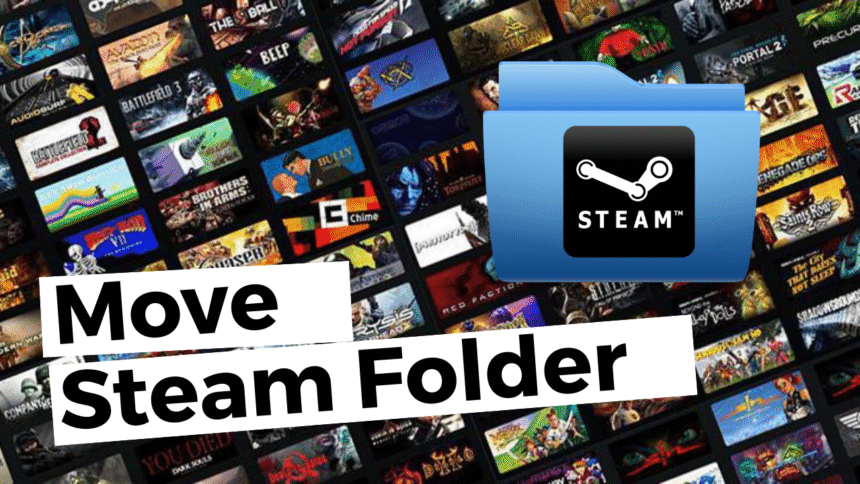We’ve all been there before. You just got the newest AAA blockbuster, a huge open-world game that promises hundreds of hours of fun. When you click “Play,” your excitement grows, but then you see the most dreaded message in modern PC gaming: “Disk Space Low.” Your main drive, which is probably a fast but small SSD, is running out of space.
The fear sets in. Do you remove your old favorites? Do you begin the heartbreaking process of choosing which digital child to leave behind?
Wait a second. Don’t do anything crazy. There is a much better way.
This is the best guide on how to move Steam games to another drive. This guide is for you if you’ve just added a huge new hard disk drive (HDD) for storing a lot of data or a shiny new NVMe SSD for even faster loading times.
I’m here to help you organize your game library exactly how you want it, from the very easy official way to more advanced ways. Cleaning up space on your main drive isn’t just about making room; it’s also about making your whole system work better.
So, get a cup of coffee and let’s organize your digital library.
Why You Should Move Your Steam Games Right Now
Let’s talk about the “why” before we get into the “how.” Knowing the benefits will help you choose the best storage plan. The main reason is clear: making room. But the strategic benefits go much deeper.
The SSD vs. HDD Problem: Speed vs. Size
If everything were perfect, we would all have a 10TB NVMe SSD and never have to worry about storage again. In reality, most of us use a mix of systems:
SSD (Solid-State Drive): This is usually your C: drive, which is where Windows and other important programs are. It runs very quickly, which means that your computer boots up quickly and apps open quickly. The main problem with it is the cost per gigabyte, which is why SSDs are usually smaller (256GB to 1TB).
Hard Disk Drive (HDD): This is your digital attic, where you keep all your important things. HDDs are much cheaper and have much larger capacities (for example, 2TB to 8TB+). The trade-off is that read/write speeds are much slower, which means that games take longer to load.
The plan? Put your operating system and the games you play the most (like competitive online shooters or huge open-world RPGs) on the SSD. You can move everything else—your backlog, older games, indie games, and big single-player games you’ve finished but might want to play again—to another drive, your trusty HDD. The key to keeping this balance is learning how to move Steam games to another drive.
Health and Organization of the System
It’s very important for the health of your whole system to keep your main C: drive from getting full. Windows needs space to work properly, like for temporary files and virtual memory (the page file). A full C: drive can make your computer slow, crash, and even become unstable.
You can make sure your OS runs smoothly by getting rid of your big Steam games library. It’s like cleaning out a real garage, but for your computer. To learn more about how to keep your main drive in great shape, read our guide on how to properly clean your C: drive without deleting important files.
A Quick Check Before You Take Off
Before taking off, a good pilot always checks their plane. Let’s do the same thing for our digital business.
Make sure your new drive is ready: Before you move games to another drive, make sure it is installed, formatted, and recognized by Windows. To check, open File Explorer and look for the drive under “This PC.” If the drive is brand new, you might need to set it up in Disk Management first.
Update Steam: You should always use the most recent version of the Steam client. Valve is always adding new features, like the storage manager. In the top-left menu, click on “Steam” and then “Check for Steam Client Updates…”
Make a backup of your saves (just in case): Steam Cloud is great, but it doesn’t work every time. If you really don’t want to lose progress in a game, it’s a good idea to back up your save files by hand. Most of the time, you can find them in the game’s installation folder, the Documents folder, or the AppData folder. If you search for “[Game Name] save file location,” you’ll find what you’re looking for. Having peace of mind is worth a lot.
Method 1: The Official Steam Way (This is the easiest and best way)
Moving games used to be a long, complicated process that had to be done by hand. Valve has thankfully built a great, easy-to-use tool into the Steam client. This is the way that 99% of people should go. It’s safe, dependable, and very easy to use.
Using the built-in Storage Manager, here’s how to move Steam games to another drive step by step.
Step 1: Make a new folder for your Steam library
First, you need to let Steam know that your new drive can hold games.
- Start Steam.
- In the top left corner of the window, click on “Steam.”
- From the dropdown menu, choose “Settings.”
- Click on the “Storage” tab on the left side of the Settings window. (Back in the day, this was called “Downloads”).
- You should see your current drive, which is probably C:. There is a small “+” sign at the top of this box. Hit it.
- A new window will open. To add a drive, click the dropdown menu and choose the one you want (like your D: or E: drive).
- Click “Add” and Steam will make a new folder on that drive called “SteamLibrary.” This is now the official home for your Steam games.
You have now successfully created a new library on a different drive. If you want, you can add more than one library to different drives!
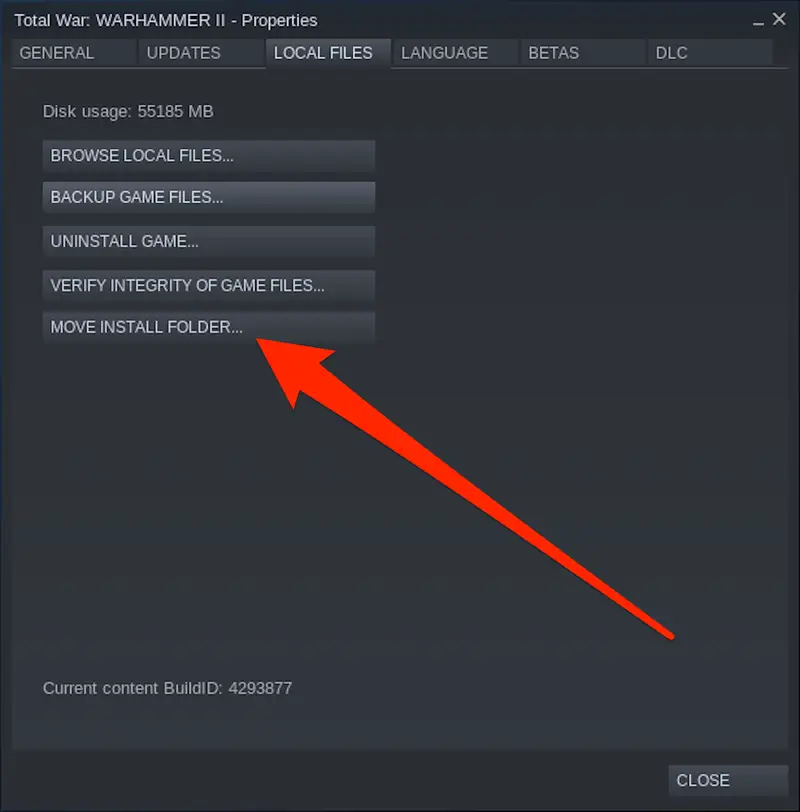
Step 2: Move the games you picked
Now that you’ve set up your new library location, it’s easy to move the games.
Stay in the Settings > Storage window.
A list of all the games you have installed on your C: drive will appear.
Put a check mark in the box next to the game or games you want to move. You can move a group of games by selecting more than one at a time.
There is a “Move” button at the bottom of the window. Hit it.
A dialog box will appear asking you to choose the library where you want to go. Select the new library that you just made on the other drive.
Click “Move” again and let Steam do its thing.
Now, Steam will move all the game files from the old location to the new one. How long this takes depends on how big the game is and how fast your drives are. Moving from an SSD to an HDD will be pretty quick. **During this time, don’t close Steam or turn off your computer.
You’re done when it’s done! The game is now on its new drive, and you can start it up and play it like you always have. Your settings and save files, especially those on Steam Cloud, will stay the same. You can always check the Steam Support page for an official breakdown.
Method 2: Moving the whole Steam installation (the “Nuke and Pave” method)
This is an older way to do things, and it’s best if you want to move everything—the whole Steam client and all your games—to a new drive. For instance, if you just put in a huge new SSD and want it to be your main gaming drive.
Warning: This method is more complicated. Pay close attention to the steps. Stick to Method 1 if you only want to move a few games.
Go to the folder where Steam is installed. By default, this is C:\Program Files (x86)\Steam.
**Remove everything EXCEPT for:
The “steamapps” folder, which has your game data in it!
The “userdata” folder, which has your cloud saves and profile information
The file that runs the program, “Steam.exe”
Cut and paste these last folders and the Steam.exe file to the new location you want, like D:\Games\Steam.
Go to the new place and double-click on Steam.exe.
Steam will start up and download all the files it needs for the client. It will then reinstall itself in this new location.
Sign in to your account. Steam will check your files, and all of the games in the “steamapps” folder will show up as installed in their new location.
This method moves all of your Steam presence to a new location. It is powerful, but it needs more care than the simple library management tool.
Helpful Hints for a Better Game Library
Let’s talk strategy now that you know how to move Steam games to another drive. How do you choose where to put things? Here are some useful tips I’ve learned for keeping my own multi-terabyte library in order.
Put Your SSD First
Your SSD is a great place to live. Set it aside for:
What you’re currently obsessed with: The one or two big games you’re playing right now, like “Baldur’s Gate 3” or “Starfield.” Putting them on the SSD will cut down on those loading screens by a lot.
Competitive multiplayer games: In games like Counter-Strike 2, VALORANT, or Apex Legends, being able to join a match faster can give you a small advantage and make the game more fun.
Poorly optimized games: No matter where they are, some games are known for taking a long time to load. Putting them on an SSD can make them a lot easier to deal with.
Use Your Hard Drive for Bulk Storage
Your big HDD is great for:
- Your “backlog”: All the games you bought on sale and promised to play “one day.”
- Older or less demanding games: An SSD won’t help classic RPGs or 2D indie games very much.
- Games you’ve finished: You might want to keep them installed for the memories, but they don’t need to take up space on your SSD.
It looks like a bookshelf. Your SSD is at eye level with your favorite and most-read books. The other shelves (your HDD) hold the rest of your collection.
Think about getting a gaming SSD just for gaming
If you really like to play games, you might want to buy a separate SSD just for them. A 1TB or 2TB NVMe drive is cheaper than ever and is a great middle ground. You can store your operating system on its own drive and have a huge, fast library for all of your favorite games. Check out our list of the best budget gaming SSDs in 2025 for suggestions.
Fixing Common Problems
Things don’t always go as planned. Here are some common problems and how to fix them.
Problem: Steam doesn’t see the game that was moved and tries to download it again.
Answer: This happens a lot when you move things by hand. Click on the “+” icon in “Steam > Settings > Storage,” then choose “Let me choose another location.” Point it to the drive where your “SteamLibrary” folder is. After that, Steam should find the files that are already there. Right-click the game in your library and choose “Verify integrity of game files…” if that doesn’t work.
Problem: The process of moving is very slow.
Answer: It takes time to move big files. It won’t be quick to move from one slow HDD to another. Make sure that no other disk operations that use a lot of power, like a virus scan or a big file download, are going on in the background.
Problem: I moved the game, but my saved games are gone!
Answer: This is very unusual because most new games use Steam Cloud or save files in your “Documents” folder, which doesn’t change when you move the game’s installation files. If this does happen, it’s likely that the game saved its progress in the same folder as the installation files. This is when the backup you made before you moved comes in handy.
Common Questions (FAQ)
Is it possible to move Steam games to an external hard drive?
Of course, yes! The steps are the same. The Storage Manager lets you add your external hard drive or SSD as a new Steam library. This is a great choice for laptops or for bringing your games to a friend’s house. Just know that the speed of the USB connection and the drive itself will limit how well it works. You should definitely use a USB 3.0 (or higher) connection.
Will moving a game change how many hours I play or how many achievements I get?
No. Your Steam account, not the files on your computer, is where all of that information is stored. It will be safe because it is stored on Steam’s servers.
Do I need to use third-party software to move Steam games?
No more. Tools like “Steam Mover” used to be popular, but Steam’s built-in features are now so good that third-party tools are mostly useless and add extra risk and complexity. Use the official way.
How do I pick a default installation drive?
You can choose one of your library folders to be the default in the “Steam > Settings > Storage” menu. Just click on the library you want, and a star icon will show up. This lets you choose it as the default download location for all future downloads.
Conclusion: You Are in Charge of Your Game Library
That’s it. You now know everything you need to know to move Steam games to another drive with confidence. You won’t have to uninstall your favorite old games to make room for the new ones anymore. You can use Steam’s easy-to-use built-in tools to set up a smart storage plan that keeps your digital world organized and makes your system run better.
You can now enjoy the best of both worlds: your SSD loads your favorite games very quickly, and your HDD has a lot of space for all the new games you want to add to your library. This simple skill is an important part of being a modern PC gamer because it lets you use your resources wisely.
So go ahead and take back your C: drive. Put that backlog in order. Give your favorite games the fast home they deserve. Have fun playing!
https://afriteacher.com/category/trends