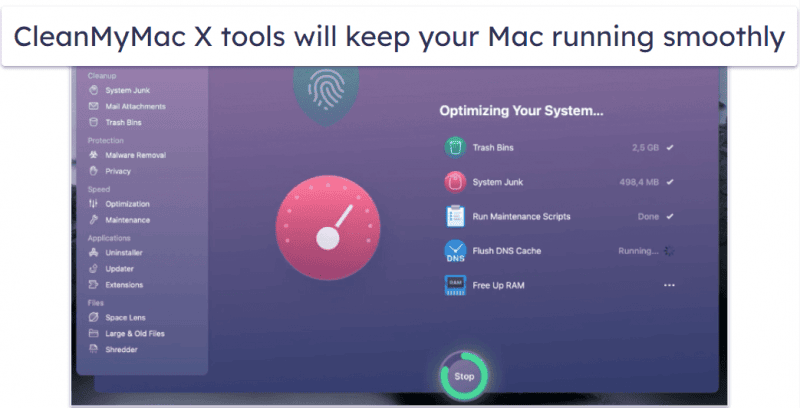When you first unbox a brand-new Mac, the speed, elegance, and effortless performance make it feel like the perfect digital companion. Yet, as weeks turn into months, and months turn into years, that once blazing-fast machine can begin to feel sluggish.
Folders start to overflow, the desktop becomes cluttered, and background processes quietly consume system resources. Before long, you may find yourself staring at the spinning beachball more often than you’d like.
Fortunately, with a few intentional habits and practical strategies, you can clean up your Mac, revive its energy, and optimize its system so it runs almost as smoothly as the day you bought it.
This article walks you through the process of reclaiming performance, starting with simple daily clean-up practices, moving into intermediate techniques for reviving sluggish Macs, and finishing with advanced optimization strategies for users who want to squeeze out every bit of efficiency.
Along the way, we will highlight actionable tips, reliable Apple resources, and SEO-friendly insights to ensure your Mac system remains a high-performing tool in your daily life.
Why a Clean, Revived, and Optimized Mac System Matters
Your Mac is more than just a computer. For many, it is the hub of creativity, productivity, and communication. A system bogged down by unnecessary files, outdated software, or poorly configured settings doesn’t just affect performance it affects your ability to work with ease and confidence.
A sluggish Mac can turn even simple tasks like opening Mail or browsing Safari into moments of frustration. By contrast, an optimized Mac system saves time, preserves battery life, and even extends the hardware’s lifespan.
Think of it this way: just as you would tidy up your physical workspace to remain efficient and focused, cleaning up your Mac system keeps your digital environment clear and functional. It ensures that applications open promptly, searches return results instantly, and updates install without issue.
Optimization is not only about speed it is about creating a smooth and reliable experience that supports your everyday needs.
Daily Life Practical Tips for Mac System Clean Up {#daily-tips}
One of the most overlooked aspects of Mac maintenance is consistency. Instead of waiting until your Mac slows down dramatically, it is better to adopt small, daily or weekly routines that prevent performance from degrading in the first place.
For example, the desktop on macOS functions almost like an active workspace. Every file or screenshot saved there uses system resources, and when hundreds of files pile up, Finder has to work harder to display them all.
Taking a few minutes at the end of each day to either organize these files into folders or move them to iCloud storage can make a noticeable difference. Using Stacks, a feature built into macOS, can also automatically group similar files, leaving the desktop looking neat and uncluttered.
Another area that demands regular attention is the collection of applications installed on your Mac. Many of us download new apps to test them out, only to forget about them after a week or two. Over time, these unused apps occupy valuable storage and may even run hidden background processes.
By occasionally visiting your Applications folder and removing the programs you no longer need, you free up space and lighten the system load.
While dragging an app to the Trash works, using a dedicated uninstaller ensures that associated files hidden deep in the Library folder are also deleted, leaving no remnants behind.
Startup items are also notorious for slowing down a Mac without the user realizing it. Each time you restart, certain apps or background services may automatically load, extending boot times and consuming resources.
Checking your Login Items under System Settings allows you to disable unnecessary programs, ensuring that your Mac starts quickly and only loads what you truly need. This small adjustment often gives users a fresh sense of responsiveness every time they turn on their machine.
Equally important is running periodic system checks with Disk Utility. By selecting your main drive and clicking “First Aid,” the Mac examines its file system for errors and repairs minor issues automatically.
This simple action, performed once every couple of weeks, can prevent corruption and keep the file structure healthy, leading to smoother performance across the board. Pairing this with the built-in storage management tools found under “About This Mac” offers another layer of control.
From there, you can enable features like storing large files in iCloud, optimizing movie storage, or automatically emptying the Trash after thirty days.
Staying up to date with macOS is another daily-life habit worth cultivating. Updates are not only about flashy new features; they often include critical security patches, bug fixes, and performance improvements.
Enabling automatic updates ensures your Mac always benefits from Apple’s latest optimizations. Finally, don’t forget to pay attention to your Downloads and Mail folders. Downloads tend to accumulate large files many of which you’ll never use again while Mail may be storing old attachments locally. By clearing these regularly, you prevent unnecessary bloat.
Caches also play a role in Mac performance. While they are designed to speed up access to frequently used files or data, outdated caches can create the opposite effect.
Occasionally clearing application caches or browser caches can refresh performance, though it should be done with caution. Stick to safe areas such as Safari’s “Empty Cache” option or removing old system caches without touching critical ones hidden in the Library folder.
Reviving Your Mac: Intermediate Strategies
When basic clean-up habits aren’t enough, it may be time to revive your Mac with slightly deeper techniques. Resetting the SMC (System Management Controller) and NVRAM (non-volatile random-access memory) often resolves stubborn performance issues, particularly those tied to power management, audio glitches, or slow startups.
On Intel-based Macs, this involves pressing a specific combination of keys during startup, while on Apple Silicon Macs, a simple restart typically resets these controllers automatically. The difference can be immediate, with smoother boot-ups and fewer random glitches.
If search results on your Mac suddenly feel sluggish, the culprit may be a corrupted Spotlight index. Reindexing Spotlight essentially rebuilds the search database, restoring quick and accurate results.
This can be done easily through System Settings by adding and removing your drive from the Spotlight privacy tab, or by using a simple Terminal command.
While it may take a few hours for Spotlight to reindex, the end result is usually worth the wait.
Another useful revival tactic is Safe Boot. Starting your Mac in Safe Mode prevents unnecessary software and extensions from loading, while also triggering automatic checks that can fix certain issues in the background.
If your Mac seems unresponsive, booting into Safe Mode and then restarting normally often gives it a noticeable boost.
Pairing this with Apple Diagnostics, a built-in tool for testing hardware health, ensures you’re not dealing with an underlying problem such as failing memory or a malfunctioning drive.
Activity Monitor also deserves attention at this stage. Many users forget that macOS provides a full dashboard of resource usage.
By monitoring CPU and memory usage in real time, you can identify apps or processes that are hogging resources unnecessarily. Shutting down or uninstalling the culprits can free up significant power and make your Mac feel lively again.
Advanced Optimization Techniques {#advanced-optimization}
For those who want to push their Mac system to the limit, advanced optimization strategies provide further opportunities. If your Mac uses a third-party SSD, enabling TRIM through a Terminal command can help extend its lifespan and maintain performance over time.
TRIM ensures that the system properly manages deleted data blocks, keeping the drive efficient and preventing slowdowns.
Pairing this with FileVault encryption offers both performance and security, allowing you to protect your files without sacrificing speed on modern Macs.
Another layer of optimization involves subtle system tweaks through Terminal commands. By reducing animation times or eliminating delays in how the Dock responds, you can make your Mac feel instantly more responsive.
These changes do not alter core performance but create the perception of speed, which is equally valuable in day-to-day use.
Automation is the crown jewel of advanced optimization. Instead of manually clearing downloads or organizing files, you can use Automator workflows or custom scripts to handle repetitive tasks automatically.
Imagine having a script that removes files older than thirty days from your Downloads folder every night without lifting a finger, your Mac remains clutter-free. With the right balance of scripting and scheduled actions, you create a system that maintains itself, leaving you to focus on creativity and productivity.
SEO-Friendly Content Strategy Internal & External Linking
From a content perspective, optimization doesn’t stop at the system level. If you are a content creator, blogger, or business professional using your Mac as a tool, it is equally important to optimize how your work is presented online.
Using keywords such as “Mac,” “Mac system,” and “clean up” in strategic places like titles, headers, and introductions helps your content remain discoverable.
Interlinking related articles within your blog ensures that readers stay engaged and Google recognizes your site’s structure. For example, if you’ve previously written about gaming on a Mac system or compared MacBook vs. Windows laptops, linking those posts here enhances both SEO and user experience.
External links to authoritative sources such as Apple’s own support articles on Disk Utility, SMC resets, and TRIM functionality boost the credibility of your content.
Building backlinks is another essential step. Contributing guest articles to Mac-focused publications like Macworld, 9to5Mac, or iMore, and linking back to your optimization guide, strengthens your authority in the niche.
Participating in community discussions on platforms such as Reddit’s r/mac or the Apple Stack Exchange forum also generates organic backlinks while helping others with the knowledge you’ve shared.
Sources & Backlinks Suggestions
To ensure your readers receive trustworthy information, reference Apple’s official guides, which explain essential steps like repairing disks with Disk Utility, resetting SMC or NVRAM, or enabling TRIM on SSDs.
These not only lend credibility but also provide readers with deeper context if they wish to explore advanced features further. From an SEO standpoint, these outbound links signal to search engines that your content is well-researched and connected to high-authority domains.
Your Mac, Clean, Revived, Optimized
A Mac that has been properly maintained feels more like a reliable partner than just a machine. By weaving small clean-up habits into your daily routine, reviving your system with intermediate strategies when needed, and exploring advanced optimization when you feel confident, you create a cycle of performance that sustains itself.
Your Mac system becomes more than just functional—it becomes optimized to support your personal and professional life.
Cleaning up your Mac is not about occasional bursts of effort; it is about building a relationship with your system, one where you understand its needs and respond with simple yet effective care.
Do this consistently, and you’ll not only revive the speed of your Mac but also extend its lifespan, protect your data, and enjoy a smoother, more inspiring digital experience every day.