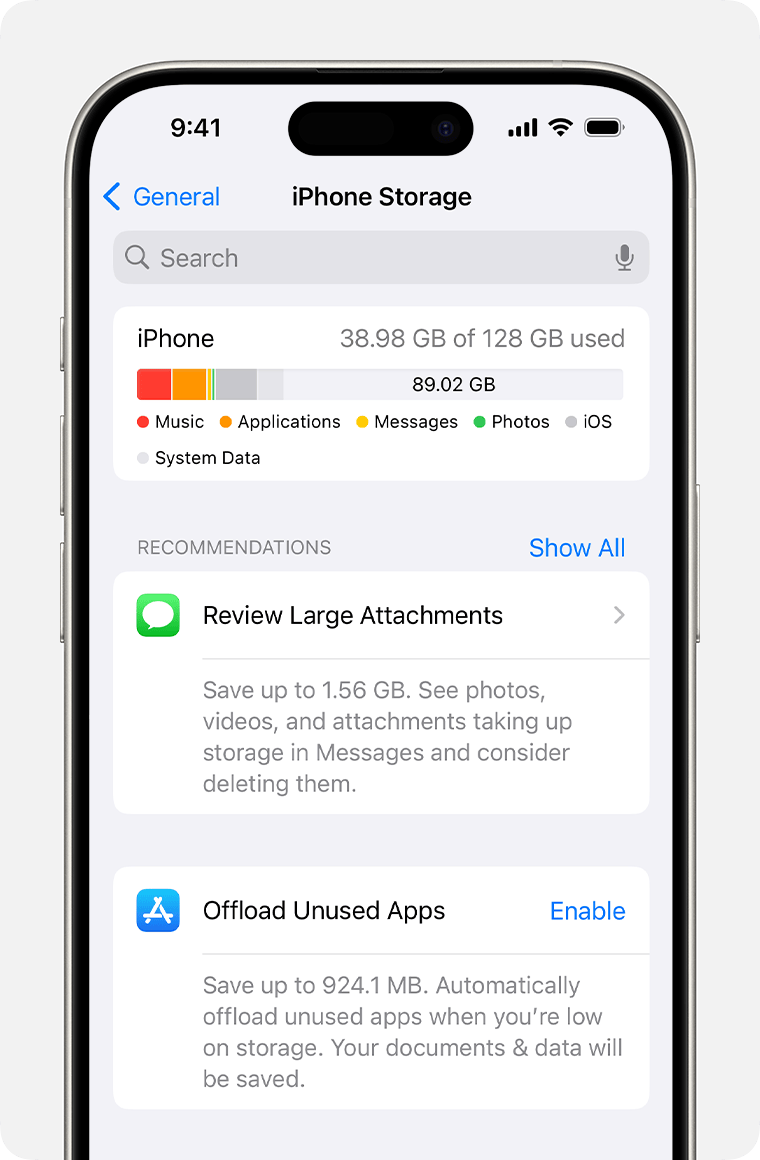We’ve all been in that situation. You’re about to take the perfect sunset picture, download the next viral game, or save an important work file when you get the dreaded notification: “Storage Almost Full.” It’s like a brick wall in the digital world that stops your iPhone experience in its tracks. Running out of space is more than just a hassle in a world where our phones are our cameras, offices, and entertainment centers. It’s a productivity killer.
But what if I told you that you don’t have to get rid of your favorite apps or memories? What if it was easier than you thought to get more storage for your iPhone?
As a tech writer who has used, fixed, and troubleshot a lot of iPhones, I’m here to help you figure out how to manage your data. This isn’t just a list of quick fixes; it’s a full plan to get your digital space back and make your iPhone work better than ever. We’ll look at everything from built-in iOS features to smart hardware solutions to make sure you find the best way to get extra storage.
Let’s get started and turn your messy device into a lean, mean machine for storing data.
First, let’s figure out what’s taking up space on your iPhone.
Let’s be detectives before we start getting rid of things. Knowing what’s taking up your space is the first step toward getting it back.
This is very easy for Apple. This is how to check:
- Open Settings.
- Tap on “General.”
- Click on “iPhone Storage.”
A colorful bar graph will show you how your storage is being used, with categories like Apps, Photos, iOS, System Data, and more. Give it a minute to load all the way. This screen is where you give orders. It not only tells you who is to blame, but it also gives you personalized suggestions for how to make more room. Pay close attention to the worst offenders. Is it your library of 20,000 photos? A huge aggregrelated of podcasts you downloaded? Or the game your kid downloaded that takes up 10GB?
It’s important to understand this breakdown because it helps you focus your cleanup efforts. Check out this in-depth explanation from Macworld for more information on what “System Data” means.
The Cloud Is Your Best Friend: How to Use iCloud to Get More Storage
People often ask me what the best way to get more storage for your iPhone is. My answer is almost always the same: use the cloud. iCloud works perfectly with your iPhone, and if you use it right, it’s like adding a huge virtual hard drive to your phone.
Use iCloud Photos to Improve Your Pictures
For most people, photos and videos take up the most space. The “Optimize iPhone Storage” feature is a big deal. When you turn it on, it saves your full-resolution photos and videos to iCloud and keeps smaller versions on your iPhone to save space. You can always get the full-resolution original if you have an internet connection.
How to turn it on:
- Open Settings.
- To get to your Apple ID settings, tap on your name at the top.
- Click on “Photos” in iCloud.
- Turn on “Sync this iPhone.”
- Check the box next to “Optimize iPhone Storage.”
You get 5GB of free iCloud storage with every Apple ID, but that’s usually not enough. One of the best ways to spend money on your digital life is to upgrade your plan. Plans are very reasonable as of 2025:
- 50GB: $0.99 a month * 200GB: $2.99 a month (can be shared with family) * 2TB: $9.99 a month (can be shared with family)
For the price of a cup of coffee, you can solve your storage problem. Check out our internal guide, The Ultimate Guide to Mastering iCloud, for more information on how to manage your cloud space.
Store Documents and Desktop Files in iCloud Drive
Don’t let your local storage get full of documents, PDFs, and other files. Put them in iCloud Drive to keep them safe in the cloud. You can get to them from any Apple device or even a web browser at iCloud.com.
How to turn it on:
Open Settings and then click on [Your Name] and then iCloud.
Turn on iCloud Drive.
You can see which apps are using iCloud Drive in the iCloud Drive menu. Make sure that Pages, Numbers, and Files are all turned on.
Smart App Management: Delete and Offload with Confidence
The second biggest user of storage is apps. It’s not just the app; it’s also the files and data it collects over time.
The Magic of Getting Rid of Apps You Don’t Use
You can have your cake and eat it too with this great feature in iOS. “Offloading” an app deletes the app itself but keeps all of its files and data safe. You can still see the app icon on your Home Screen, but there is a small cloud symbol next to it. Just tap the icon to get the app back, and it will download again with all your data just where you left it.
This is great for apps you don’t use very often, like travel apps, apps for specific events, or games you’ve already finished but might want to play again.
How to turn on automatic offloading:
- Open Settings.
- Click on “App Store.”
- Scroll down and turn on “Offload Unused Apps.”
**How to manually remove one app:
- Click on Settings > General > iPhone Storage.
- Tap on the app you want to offload from the list that appears when you scroll down.
- Tap “Offload App.”
It’s Time to Say Goodbye: Deleting Apps You Don’t Use
Be honest with yourself. Do you really need that photo editing app that you haven’t used since 2022? Or the five different weather apps? The easiest way to make space is to delete an app. If you paid for an app, you can always redownload it from the App Store later without having to pay again.
Go through your iPhone Storage list, which is sorted by size, and delete anything you don’t need anymore. This simple thing can often free up a few gigabytes of “extra storage.”
Taking Control of Your Music, Photos, and Videos
Media files are thick. A 10-minute 4K video can take up more than 1.5GB of space. It’s important to take care of your media for long-term storage health.
Change the settings on your camera
4K video at 60 frames per second looks great, but it’s too much for most home videos. By changing your recording settings, you can free up a lot of space.
How to improve the quality of your video recordings:
Open Settings and then Camera and then Record Video.
Pick a lower-resolution option, like “1080p HD at 60 fps” or even “1080p HD at 30 fps.” Apple makes it easy to see how much space each minute of video will use.
Also, think about taking pictures in the High Efficiency (HEIC) format instead of the Most Compatible (JPEG) format. HEIC files are about half the size, but the quality doesn’t seem to change.
How to find out what format your photo is in:
- Open Settings and then click on Camera and then Formats.
- Choose “High Efficiency.”
Apple’s support page on camera settings is a great place to go for more tips on how to take professional photos.
Don’t Download Your Music and Podcasts; Stream Them
Do you have a lot of music on your iPhone? Streaming is a better option for saving space unless you often don’t have access to the internet. With services like Apple Music and Spotify, you can listen to millions of songs without having to store them on your device.
Podcasts are the same way. The Podcasts app can delete episodes that have already been played.
**How to turn on automatic podcast deletion:
- Click on Settings and then Podcasts.
- Tap “Download Episodes” under “Episode Downloads” and then choose “Only New.”
- Turn on “Remove Played Downloads.”
Get Rid of the Mess: Managing Cache and Messages
Cache is like digital pocket lint. Apps and websites store this data temporarily to speed up their loading times. Over time, this “lint” can take up a lot of space.
Empty Your Safari Cache
If you use Safari a lot, its cache can get really big. Getting rid of it is a quick way to get some more space.
How to delete data from Safari:
Click on “Settings” and then “Safari.”
Tap “Clear History and Website Data” after scrolling down.
Make sure you want to do this. Important: This will also log you out of any websites you’re already logged into.
Clear Up Your Messages
Messages, especially group chats with lots of pictures, GIFs, and videos, can take up a lot of space without you even realizing it.
Delete old messages automatically:
Click on Settings and then Messages.
Tap “Keep Messages” after scrolling down to “Message History.”
Change it from “Forever” to “1 Year” or even “30 Days.”
Look Over Big Attachments:
This is a great tool for iOS.
Open Settings, then General, and then iPhone Storage.
Press the “Messages” button.
There will be groups like “Top Conversations,” “Photos,” and “Videos.”
To look over the files, tap on a category. You can delete individual attachments by swiping left, which won’t delete the whole conversation. This changes everything.
The Physical Solution: External Storage for Your iPhone
It’s time to look at physical hardware if you’ve tried all the digital cleanup tricks and still need more space. Using external drives with a iPhone is easier than ever now that it has Lightning and USB-C ports.
Flash Drives with Lightning and USB-C
SanDisk, iXpand, and other companies make flash drives that fit right into the charging port on your iPhone. These gadgets are great for:
Backing up your photo library: Move all of your photos and videos to the drive to make more room on your phone.
Media on the go: Put movies and TV shows from your computer onto the drive so you can watch them on your iPhone without using any internal storage. This is great for flights.
Sending big files: You can easily move big work files between your phone and computer.
You can find a great list of options that have been reviewed by sites like TechCrunch. Make sure the drive is MFi (Made for iPhone) certified before you buy it to make sure it will work and perform as expected. For our top picks, see our review of the Best External Drives for iPhone in 2025.
How to Use an SSD with an Adapter
A portable SSD (Solid State Drive) can give power users, videographers, and photographers a lot of extra storage (from 500GB to 4TB) at very fast speeds. You can plug many SSDs directly into iPhones that have a USB-C port (iPhone 15 Pro and later). You’ll need a Lightning to USB Camera Adapter for iPhones that use Lightning.
Just like on a computer, you can use the Files app to move files back and forth between your iPhone and the SSD. This is the best way for people who need to manage big files on the go.
Putting It All Together: Your Weekly Storage Maintenance Routine
It’s great that you have your storage under control, but you need to do some upkeep to keep it that way. Every Sunday, you can do this simple 10-minute routine to keep your iPhone running well:
Check Large Attachments (2 mins): Go to Settings > General > iPhone Storage > Messages > Review Large Attachments and get rid of the week’s biggest junk files.
Clear Safari Cache (1 min): Quickly delete your browsing history and other data.
Look for Apps You Can Offload (2 mins): Open iPhone Storage and look at your app list. Do you see any apps you haven’t used? Get rid of them or offload them.
Manage Photos (5 minutes): Get rid of blurry pictures, duplicates, and screenshots you don’t want from the past week. This will sync across all of your devices if you use iCloud Photos.
Conclusion: Your iPhone, Your Space
You don’t have to worry about the “Storage Almost Full” message. You can easily and cheaply get extra storage for your iPhone by using iCloud, managing your apps smartly, cleaning up your media, and using external hardware.
Being proactive is the key. Don’t wait until you only have one megabyte left. Follow the advice and use the tools in this guide to develop good digital habits. Start with the easiest step: looking at your iPhone Storage breakdown. Then, work on one area at a time. You can spend a dollar a month on iCloud or buy an external drive once. Either way, you’re making your iPhone experience better and more fun.
Sources & Further Reading:
- Apple Support: How to check the storage on your iPhone and iPad
- Apple Support: Manage your photo and video storage
- Macworld: What is ‘System Data’ storage on iPhone or iPad?