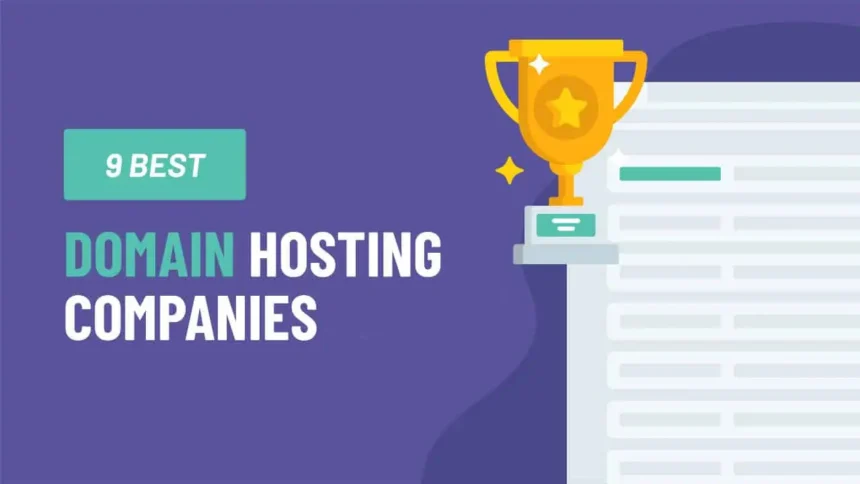You’ve done it. After careful consideration, you’ve secured the perfect domain name and chosen a hosting plan. It’s an exciting moment, the digital equivalent of laying the foundation for a new home or business. You log in for the first time, ready to start building, only to be confronted by a screen filled with dozens of icons, technical jargon, and bewildering options: DNS Zone Editor, Cron Jobs, phpMyAdmin, SSH Access. Suddenly, the excitement gives way to intimidation. Welcome to your web hosting control panel.
For many website owners, this dashboard is the most overlooked yet most critical component of their hosting package. It is your digital command center, the cockpit from which you pilot your entire online presence. The quality, functionality, and user-friendliness of this control panel will directly impact how easily and effectively you can manage, secure, and grow your website.
Choosing the “best domain hosting” isn’t just about server speed or uptime statistics; it’s about the tools you’re given to protect and manage your investment. This guide will decode the domain dashboard for you. We will explore the essential features a great control panel must have in 2025, compare the industry titans like cPanel and Plesk, and ultimately empower you to understand what truly matters when it comes to managing and protecting your digital assets from day one.
What Exactly is a Web Hosting Control Panel and Why Does it Matter So Much?
At its core, a web hosting control panel is a web-based graphical user interface (GUI) designed to simplify the complex and often tedious process of managing a web server. Think of it as the friendly operating system (like Windows or macOS) for your web hosting account, translating powerful but complicated server commands into intuitive, clickable icons and menus.
To truly appreciate the value of a modern control panel, it’s helpful to remember the “before times.” Not long ago, managing a server required connecting to it via a command-line interface (using tools like SSH) and typing out arcane text commands to perform even simple tasks like setting up an email address or creating a database. This was a realm reserved exclusively for system administrators and highly technical users. The control panel democratized website management, making it accessible to entrepreneurs, creators, and small business owners.
The core purpose of a control panel is to be the bridge between you and your server. It matters because it dictates:
- Your Efficiency: A well-designed control panel with logical layouts and powerful tools allows you to perform complex tasks in minutes, not hours. This saves you invaluable time that can be better spent on creating content or growing your business.
- Your Empowerment: It gives you direct control over your digital assets. You can manage your own files, set up your own professional email addresses, install software, and monitor your website’s performance without needing to constantly contact technical support for basic tasks.
- Your Security Posture: A robust control panel provides accessible tools to secure your website. Managing SSL certificates, blocking malicious IPs, and setting up firewalls become manageable tasks rather than abstract security concepts.
- Your Overall User Experience: Your day-to-day interaction with your hosting provider is largely through the control panel. A clunky, slow, or confusing interface can be a constant source of frustration, while a clean, fast, and intuitive one makes website management a pleasure.
When you’re choosing a hosting provider, you’re not just choosing a server; you’re choosing the primary tool you will use to interact with that server. Overlooking the quality of the control panel is like buying a powerful car with a steering wheel that’s difficult to turn. It fundamentally limits your ability to harness the power you’re paying for.
The Titans of Control: A Look at Popular Control Panels in 2025
While there are many control panels on the market, the landscape is dominated by a few key players and a growing trend of proprietary solutions. Understanding these options provides context for what to expect.
- cPanel & WHM: The Enduring Industry Standard
- For years, cPanel has been the most recognized name in the web hosting control panel space, particularly for Linux-based hosting. It’s known for its comprehensive feature set, robust functionality, and a user interface that, while sometimes seen as a bit dated, is familiar to millions of users.
- Strengths:
- Maturity and Stability: It’s been around for a long time and is incredibly stable and reliable.
- Extensive Documentation: Due to its popularity, there are countless tutorials, articles, and community forums available to help you solve any issue.
- Third-Party Integration: A vast ecosystem of software and plugins integrates seamlessly with cPanel.
- WHM (Web Host Manager): cPanel is often paired with WHM, which is a higher-level tool used for managing multiple cPanel accounts, making it a favorite for resellers and agencies.
- Who Uses It? A huge number of shared hosting providers offer cPanel as their default control panel.
- Plesk: The Modern Competitor
- Plesk is the main rival to cPanel and has gained significant market share with its clean, modern, and user-friendly interface. It’s known for its versatility and strong support for both Linux and Windows servers.
- Strengths:
- Sleek User Interface: Many users find Plesk’s task-oriented interface more intuitive and visually appealing than cPanel’s.
- Cross-Platform Support: It’s one of the leading choices for hosting on Windows servers (for ASP.NET applications), a market where cPanel doesn’t compete.
- Robust Extensions & Developer Tools: Plesk has a rich extension catalog, including powerful tools for developers like Docker and Git integration, which are often more seamlessly integrated than in cPanel.
- Strong Security Features: It comes with built-in security tools like Fail2ban (which helps prevent brute-force attacks) and an effective security advisor.
- Who Uses It? Popular with web developers, digital agencies, and hosting providers who want a modern interface and strong multi-platform capabilities.
- Proprietary / Custom Control Panels: The Tailor-Made Experience
- A growing number of leading hosting companies (like SiteGround, Kinsta, Hostinger, GoDaddy) have invested in developing their own custom control panels.
- Pros:
- User-Friendliness: They are often designed from the ground up to be extremely intuitive and beginner-friendly, hiding unnecessary complexity.
- Streamlined Experience: The control panel is perfectly tailored to the host’s specific services, infrastructure, and feature set, leading to a more integrated and less cluttered feel.
- Optimized for Performance: Custom panels can be built to be lightweight and fast, as they don’t need to support the vast range of server configurations that cPanel or Plesk do.
- Cons:
- Platform Lock-In: Features and workflows are specific to that host. If you decide to migrate your website to a different provider later, you’ll have to learn a new system.
- Limited Documentation: You’re reliant on the host’s own knowledge base, as there won’t be a global community of users to draw upon for help.
- Feature Differences: Some advanced features found in cPanel or Plesk might be absent or implemented differently.
- Open-Source & Other Alternatives:
- For those with more technical expertise or specific needs, several open-source options exist, such as CyberPanel (known for its speed with OpenLiteSpeed servers), DirectAdmin (a lightweight and established cPanel alternative), and Webmin/Virtualmin. These often offer more flexibility and lower licensing costs for server owners but may require more hands-on management.
The Anatomy of a Great Control Panel: 30+ Essential Features Decoded
Regardless of whether you’re using cPanel, Plesk, or a custom panel, a truly great control panel empowers you with a core set of features. Let’s break down these essentials, explaining what they are and why they are critical for managing and protecting your digital assets.
Category 1: Domain & DNS Management
This is the foundation of your online identity. Your control panel should give you full authority over how your domains are configured.
- Addon Domains: The ability to host multiple, independent websites (e.g.,
yoursecondsite.com) from a single hosting account. - Subdomains: Creating sub-sections of your site (e.g.,
blog.yoursite.comorshop.yoursite.com). - Parked Domains (Aliases): Allowing multiple domain names to point to the same website (e.g.,
yoursite.netandyoursite.orgboth show the content ofyoursite.com). - Redirects: Easily setting up permanent (301) or temporary (302) redirects, crucial for SEO when changing URLs or restructuring your site.
- DNS Zone Editor: This is a vital, advanced feature. It gives you direct control over your domain’s DNS records.
- A Record: Points your domain to a specific IP address (the server’s address).
- CNAME Record: Points a subdomain to another domain name (an alias).
- MX Records (Mail Exchanger): Directs your domain’s email to a specific mail server (essential for using third-party email services like Google Workspace or Microsoft 365).
- TXT Records: Used to store text information, commonly for verifying domain ownership with services like Google Search Console, or for email security protocols like SPF and DKIM.
Category 2: File Management
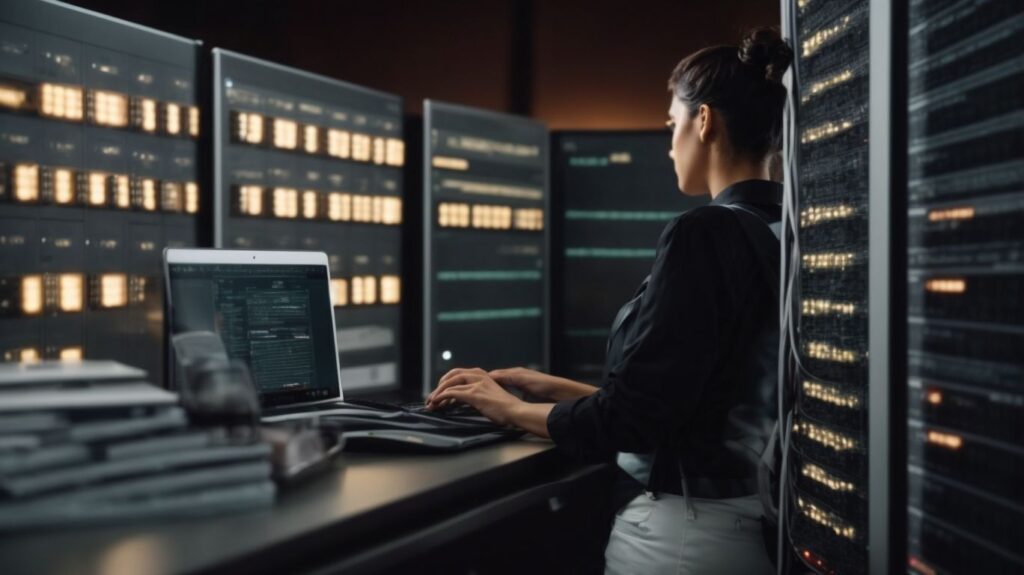
This is how you interact with your website’s actual files.
- File Manager: A web-based interface that lets you browse, upload, download, edit, and manage files and folders directly on your server, much like Windows Explorer or macOS Finder.
- FTP/SFTP Accounts: Creating and managing accounts for transferring files using File Transfer Protocol (FTP) or the more secure SFTP. This is the standard method for web developers to upload site files.
- Disk Usage Monitor: A tool that shows you how your storage space is being used, helping you identify large files or folders and manage your resources.
Category 3: Email Management
Professionalism starts with a professional email address.
- Email Account Creation: The ability to easily create email accounts using your own domain name (e.g.,
you@yoursite.com). - Email Forwarders: Automatically forwarding incoming emails from one address to another.
- Autoresponders: Setting up automatic replies for when you’re out of the office or to confirm receipt of an inquiry.
- Spam Filtering: Robust tools (like SpamAssassin or proprietary filters) to identify and filter out junk mail before it hits your inbox.
- Webmail Access: Providing a web-based interface (like Roundcube or Horde) to access your email from any browser.
- Email Security Protocols (SPF, DKIM, DMARC): Advanced control panels make it easy to set up these TXT records in your DNS to help prevent email spoofing and improve email deliverability.
Category 4: Database Management
Databases are the backbone of modern, dynamic websites, especially those built on Content Management Systems (CMS) like WordPress.
- Database Creation: Easily creating new MySQL or MariaDB databases.
- Database User Management: Creating users and assigning them specific permissions to access and manage databases.
- phpMyAdmin: A powerful, widely-used tool that provides a web interface for directly managing the contents of your databases. This is essential for advanced troubleshooting, importing/exporting data, and running database queries.
Category 5: Application & Software Installation
This feature dramatically lowers the barrier to entry for building a powerful website.
- One-Click Installers (e.g., Softaculous, Fantastico, QuickInstall): These are integrated scripts that allow you to install hundreds of popular web applications (like WordPress, Joomla, Drupal, Magento, PrestaShop) with just a few clicks, automatically setting up the files and database for you. This is one of the most valuable features for beginners.
Category 6: Security Features – Your Digital Fortress
This is arguably the most important category for protecting your assets.
- SSL/TLS Certificate Management: A modern control panel must offer free, automated SSL certificates via Let’s Encrypt (or a similar provider). SSL encrypts the connection between your website and your visitors, is essential for security and visitor trust, and is a confirmed SEO ranking factor. The panel should handle installation and auto-renewal seamlessly.
- IP Blocker / IP Deny Manager: Allows you to block specific IP addresses or ranges of IPs from accessing your site, useful for stopping known malicious actors or bots.
- Firewall Configuration (e.g., ModSecurity): Access to manage a Web Application Firewall (WAF), which helps protect against common web attacks like SQL injection and cross-site scripting.
- Hotlink Protection: Prevents other websites from directly linking to and displaying your images or files, which steals your bandwidth.
- Directory Privacy (Password Protection): Allows you to password-protect specific folders on your website.
- Malware Scanners: Many control panels now integrate tools that can scan your website files for malware and alert you to potential infections.
Category 7: Backup and Restore Functionality
This is your ultimate safety net. A great backup system can save you from disaster.
- Automated Backups: The hosting provider should perform regular, automatic backups of your entire account (files, databases, emails). Daily backups are the gold standard.
- Easy Restore Process: The control panel must provide a user-friendly interface to browse available backup dates and restore your entire site, specific files, or databases with just a few clicks. The ability to perform a partial restore is a huge plus.
- Manual Backup Creation: The ability to create a full account backup on-demand before making significant changes to your site.
Category 8: Performance and Monitoring
You can’t improve what you can’t measure.
- Resource Usage Statistics: Providing clear stats on your account’s CPU usage, RAM usage, I/O (Input/Output) usage, and number of running processes. This helps you understand if you’re nearing your plan’s limits and need to upgrade.
- Bandwidth Tracking: Monitoring your monthly data transfer to ensure you stay within your hosting plan’s allocation.
- Error Logs and Visitor Statistics: Access to raw server error logs for troubleshooting, and basic visitor stats tools (like AWStats or Webalizer) to see how many people are visiting your site.
Category 9: Advanced Tools for Developers
These features distinguish a basic panel from one that can grow with your technical skills.
- PHP Version Selector: The ability to easily switch between different versions of PHP, essential for compatibility with various scripts and applications.
- Cron Jobs: A tool for scheduling automated tasks and scripts to run at specific times or intervals.
- SSH Access Management: For advanced users who need direct command-line access to the server. The control panel should manage access keys securely.
- Git Integration: Built-in support for the Git version control system, allowing developers to easily deploy code from repositories like GitHub or Bitbucket.
- Staging Environments: A premium feature, increasingly common in managed WordPress and developer-focused hosting. It allows you to create a clone of your live site in a “staging” area where you can safely test updates, plugins, or design changes before pushing them live with one click. This is a game-changer for protecting your live site from breaking.
Choosing a Host Based on its Control Panel: A Practical Framework
Now that we’ve decoded the features, how do you use this knowledge to make a better hosting choice?
- For the Absolute Beginner or Small Business Owner: Your priorities should be simplicity, ease of use, and strong foundational features.
- Look for: An intuitive, clean interface (a well-designed proprietary panel can be excellent here), a powerful one-click application installer (like Softaculous), and seamless, automated SSL and backup/restore systems. Strong customer support to guide you through the panel is also key.
- For the Blogger or Content Creator: You’ll need the beginner features, plus tools that support your content workflow.
- Look for: Everything a beginner needs, plus good email management for engaging with your audience, and resource monitoring to ensure your site can handle traffic spikes when a post goes viral.
- For the Aspiring Developer or Power User: You need flexibility and advanced tools to experiment and grow.
- Look for: A standard, full-featured panel like cPanel or Plesk is often preferred for its predictability and extensive toolset. Prioritize features like a PHP version selector, Cron Jobs, SSH access, and Git integration. A host that offers staging environments is a massive plus.
- For the Digital Agency or Freelancer Managing Multiple Sites: Your focus is on efficiency and multi-site management.
- Look for: Reseller hosting plans that come with WHM (for managing multiple cPanel accounts) or Plesk editions designed for agencies. These tools allow you to create and manage client accounts, allocate resources, and streamline your workflow.
Actionable Tip: Before committing to a host, check if they offer a live demo of their control panel. Spending 15 minutes clicking around a demo can tell you more about its user experience than any marketing page ever will.
Beyond the Dashboard: Your Role in Protecting Your Digital Assets
A feature-rich control panel is a powerful ally, but it cannot do everything. Ultimate asset protection is a partnership between your hosting provider’s tools and your own diligent practices. Remember to:
- Use Strong, Unique Passwords: For your hosting account, your CMS admin area (e.g., WordPress), your FTP accounts, and your email accounts.
- Keep Your Applications Updated: Regularly update your website’s software (like WordPress core), themes, and plugins. Outdated software is a primary target for hackers.
- Be Smart About Plugins: Only install plugins from reputable sources and delete any you are not actively using.
- Keep Your Own Offline Backups: While your host’s backups are essential, it’s wise to periodically download and store your own full backup in a secure offline location for ultimate peace of mind.
Your Control Panel is Your Co-Pilot
In the vast landscape of domain hosting, the control panel is your co-pilot. It’s the critical interface that determines whether you feel in control of your digital destiny or lost in a sea of technical complexity. The “best” control panel is one that provides a robust suite of tools for domain, file, and email management, while prioritizing your website’s security and performance with powerful, accessible features like automated SSL, daily backups, and malware scanning.
From my desk here in Kigali, managing websites for a global audience, I rely on a powerful control panel every single day. It allows me to make swift changes, troubleshoot issues, and secure my digital assets without needing to be physically next to the server.
As you choose your hosting partner, look beyond the headline price and storage specs. Decode the dashboard. Evaluate the features against the list we’ve explored. By selecting a host that provides a superior control panel experience, you are not just buying server space; you are investing in a powerful platform that will empower you to build, manage, and, most importantly, protect your valuable online assets for years to come.
Link Sources & Further Reading
For those wishing to delve deeper, here are some authoritative sources related to the topics discussed:
- Major Control Panels:
- cPanel Official Website: https://www.cpanel.net
- Plesk Official Website: https://www.plesk.com
- DirectAdmin Official Website: https://www.directadmin.com
- CyberPanel Official Website: https://cyberpanel.net
- SSL/TLS Certificates:
- Let’s Encrypt (Provider of free, automated certificates): https://letsencrypt.org
- Understanding DNS Records:
- Cloudflare’s Learning Center provides excellent, easy-to-understand explanations of DNS records: https://www.cloudflare.com/learning/dns/dns-records/
- Application Installers:
- Softaculous (A leading one-click installer): https://www.softaculous.com
- Web Server & Security Information:
- OWASP (Open Web Application Security Project) – For understanding common web vulnerabilities: https://owasp.org