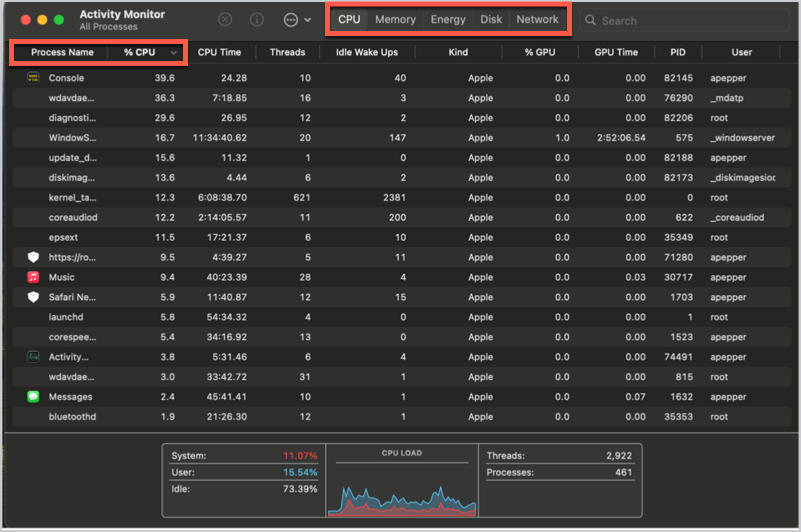Ever feel like your Mac is running a marathon on a treadmill? That once-blazing-fast machine now stutters, lags, and makes a sound like it’s trying to process a black hole. It’s frustrating, but you’re not alone.
Many users experience a gradual slowdown over time. The good news is, in most cases, this isn’t a sign of a dying computer. It’s a sign that your Mac System needs a check-up, just like we need a doctor’s appointment.
Think of your Mac’s performance as a car engine. You can drive it without ever lifting the hood, but eventually, you’ll run into problems.
By regularly monitoring its health and performing a little maintenance, you can keep it running smoothly for years to come. This isn’t just about speed; it’s about efficiency, extending your battery life, and ensuring your machine is ready for whatever you throw at it.
In this guide, we’ll dive deep into the tools and techniques you need to take control of your Mac’s performance, from its built-in features to pro-level tips.
Step 1: Activity Monitor, Your Mac’s Built-in Powerhouse
The first and most important tool in your arsenal is the Activity Monitor. It’s a free, powerful utility that comes with every Mac, and it’s your dashboard for all things performance. It shows you exactly what’s happening under the hood in real-time.
You can find it in your Applications folder, inside the Utilities folder. The quickest way to open it is by hitting Command + Spacebar and typing “Activity Monitor.” Once open, you’ll see a comprehensive overview of your Mac System‘s activity, broken down into five key tabs.
Each tab is a window into a different aspect of your computer’s health, from what’s hogging your CPU to what’s draining your battery.
The CPU (Central Processing Unit) tab shows you how much of your Mac’s processing power is being used. If your Mac is running slowly, this is the first place to look. The processes listed at the top are consuming the most CPU power.
If you see an app consistently using a high percentage (e.g., above 80-90%), it’s a resource hog and could be the culprit. To identify a problematic app, click the % CPU column to sort the list from highest to lowest usage.
If an app you’re not using is at the top of the list, it might be stuck or buggy. To force-quit it, select the app and click the X button in the top-left corner of the window.
The Memory tab is where you can see how your Mac is using its RAM (Random Access Memory). When your Mac runs low on available RAM, it starts to use “swap memory” on your hard drive, which is much, much slower.
The Memory Pressure graph at the bottom of the window is your best indicator here. Green is good, yellow is okay, and red means you’re running out of RAM and your Mac System is struggling. Look for apps with high memory usage.
Some apps, like web browsers with dozens of tabs open, are notorious for consuming a lot of RAM. Closing unused apps and tabs is the quickest way to free up memory and improve performance.
This tool is also a lifesaver for MacBook users. The Energy tab shows you which apps are draining your battery the fastest. This is especially useful for identifying background processes you didn’t even know were running.
The Energy Impact column ranks apps by how much power they’re using. Pay attention to apps with a high score. If you’re on the go and need to conserve battery, closing these apps can make a significant difference.
Activity Monitor’s remaining two tabs, Disk and Network, show you how much data is being read from and written to your storage drive and which apps are using your internet connection, respectively. Excessive disk activity can slow things down, especially if you have a traditional hard drive instead of a faster SSD.
Step 2: Freeing Up Storage and Optimizing It
A full hard drive can bring even the most powerful Mac System to a crawl. macOS needs free space to operate, especially for things like virtual memory and temporary files. A good rule of thumb is to keep at least 10-15% of your drive’s capacity free.
To check your storage, click the Apple logo in the top-left corner of your screen, go to System Settings (or System Preferences on older versions), then General, and finally Storage.
Apple’s built-in storage management tools are a huge help. They provide recommendations for how to free up space, such as storing in iCloud, which automatically moves your Desktop and Documents folders to iCloud Drive, or optimizing storage to remove old Apple TV shows and movies you’ve already watched.
It can also be set to empty the trash automatically after 30 days. The “Reduce Clutter” feature is a fantastic tool that helps you identify and delete large, unneeded files, like old iOS backups, documents, and other downloads.
Don’t just delete things randomly; use this feature, which gives you a visual breakdown of what’s taking up the most space, from applications to documents and even system data, making it easy to decide what to delete.
Step 3: The Power of Software Updates
Keeping your macOS and applications up to date is a simple but critical maintenance task. Software updates often include performance enhancements, security patches, and bug fixes that can significantly improve your Mac System‘s speed and stability.
To check for macOS updates, go to System Settings > General > Software Update. For app updates, open the App Store and click the Updates tab.
To ensure you’re always running the latest and most efficient version of your software without having to think about it, enable automatic updates. It’s a set-it-and-forget-it solution for a healthier Mac.
Step 4: Advanced Tips and Tools
If your Mac is still lagging after the initial checks, it might be time to delve into some more advanced techniques.
Resetting your SMC (System Management Controller) and NVRAM/PRAM (Non-Volatile/Parameter Random Access Memory) are two low-level resets that can resolve a wide range of performance issues, especially on older Intel-based Macs.
The SMC controls things like fan management and battery charging, while NVRAM/PRAM stores settings like volume level and screen resolution. Resetting them can fix issues related to power management or display problems.
The process for resetting these is different depending on your Mac model, so a quick Google search is your best bet.
While Activity Monitor is excellent, some third-party apps offer a more user-friendly interface or advanced features. Tools like CleanMyMac X, MacCleaner Pro, or OnyX can help automate cleanup tasks, find hidden junk files, manage startup items, and even run malware scans.
They can be a great investment for users who want to take their Mac System maintenance to the next level. When using third-party tools, choose a reputable, Apple-notarized app. Always read reviews to ensure the software is safe and effective.
A Proactive Approach to Mac Maintenance
Keeping your Mac System in top shape isn’t about one-time fixes; it’s about building a consistent routine. Regularly check Activity Monitor, clean up your storage, and keep your software updated. By being proactive, you can avoid a lot of the common performance issues that plague Mac users.
Your Mac is an incredible tool. By taking a few moments each week to monitor its health, you can ensure it remains fast, reliable, and ready to help you create, work, and play for years to come.